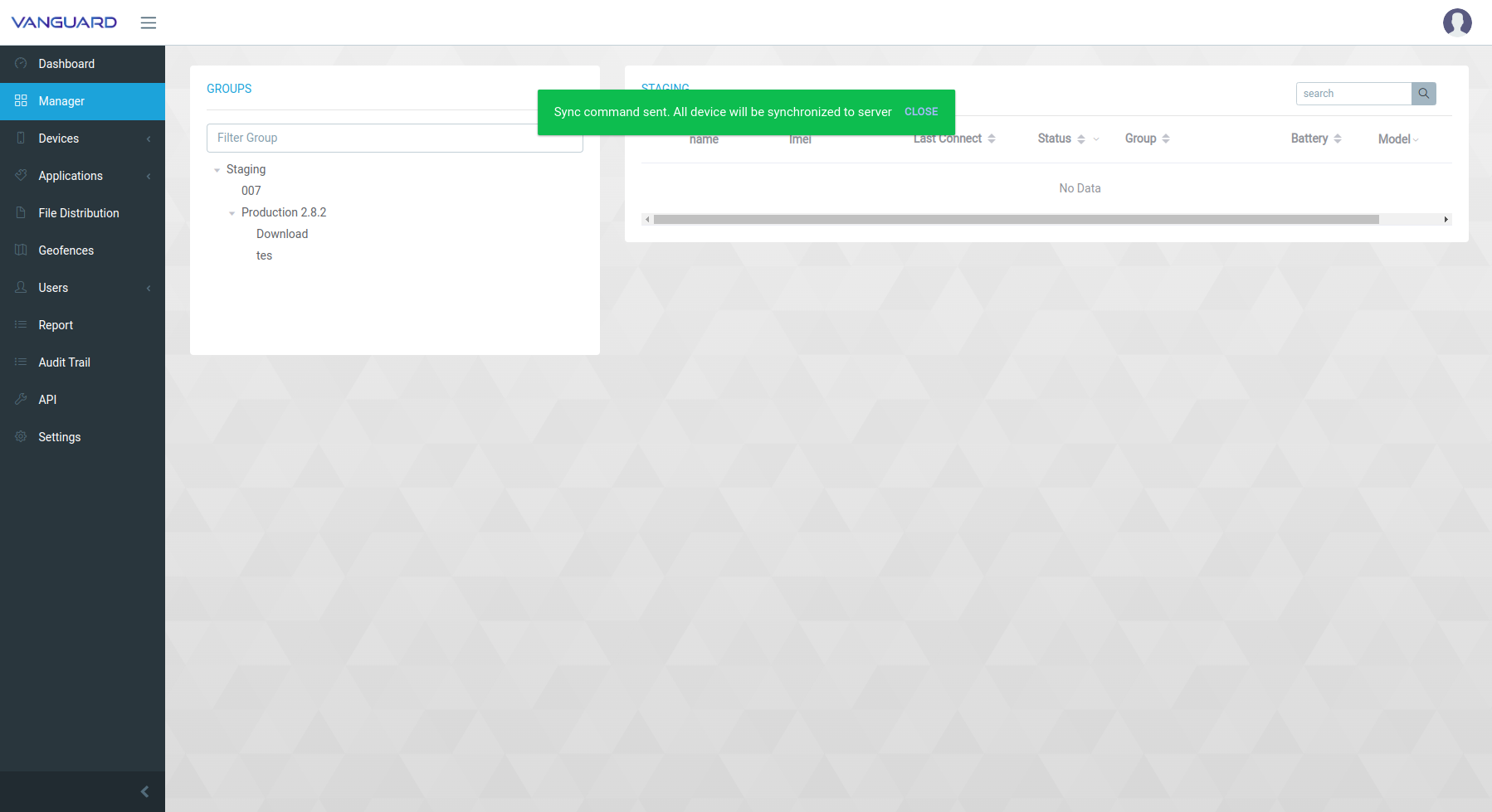Vanguard supports grouping devices with unlimited group depth. Each Group will have its own policy and is not dependent on other group policies. Vanguard also send broadcast message to all devices in group.
How to Create a new Group
-
To create a new group, go to Manager, then right-click on the parent group that will be added to the child group then select Add Child Group.
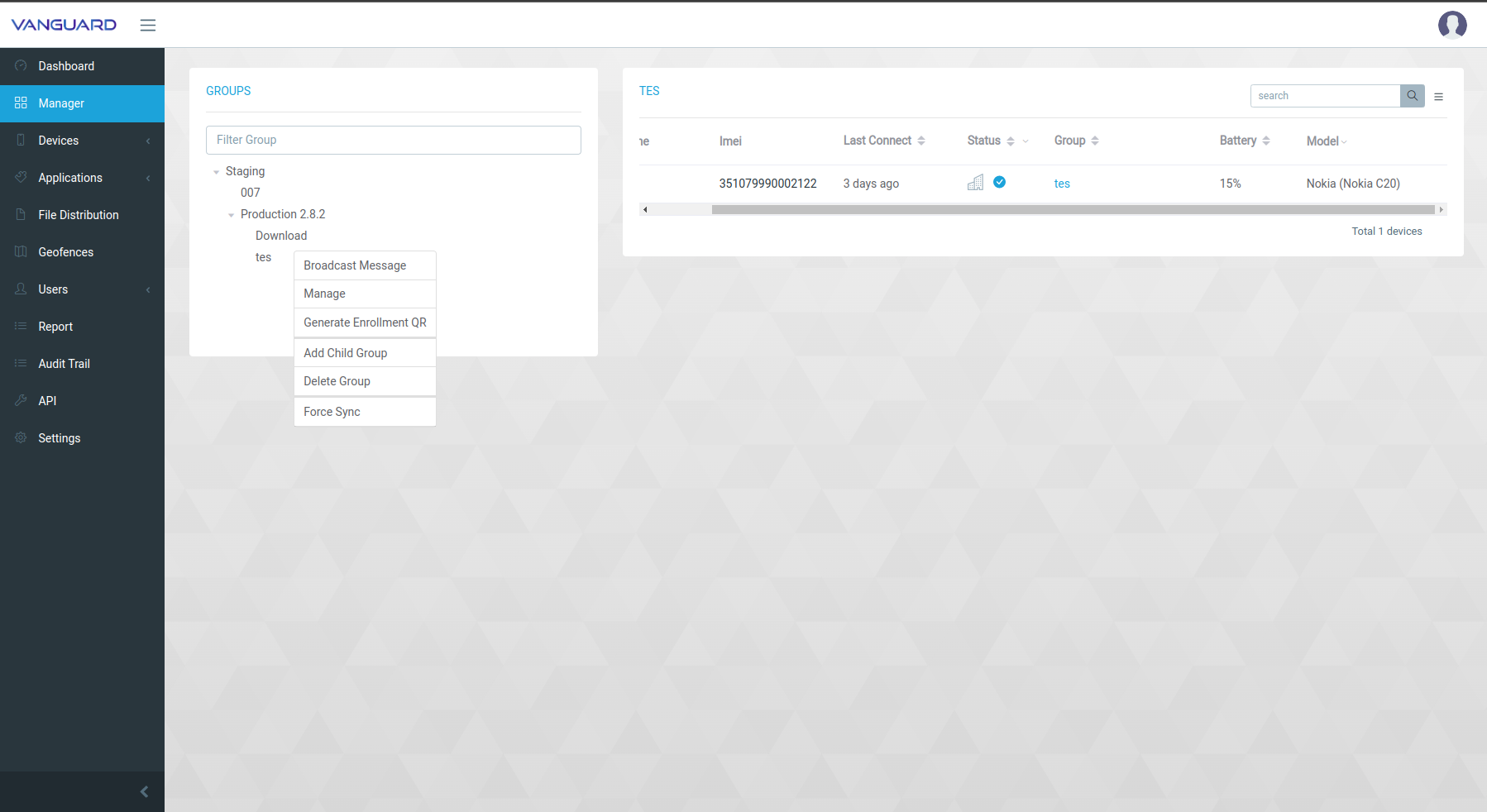
-
Then the following screen will appear, fill in the group name, management mode, and if you want to copy policies from other groups, you can checklist at Copy policy from other group then select Add. Done, the new group was successfully created.
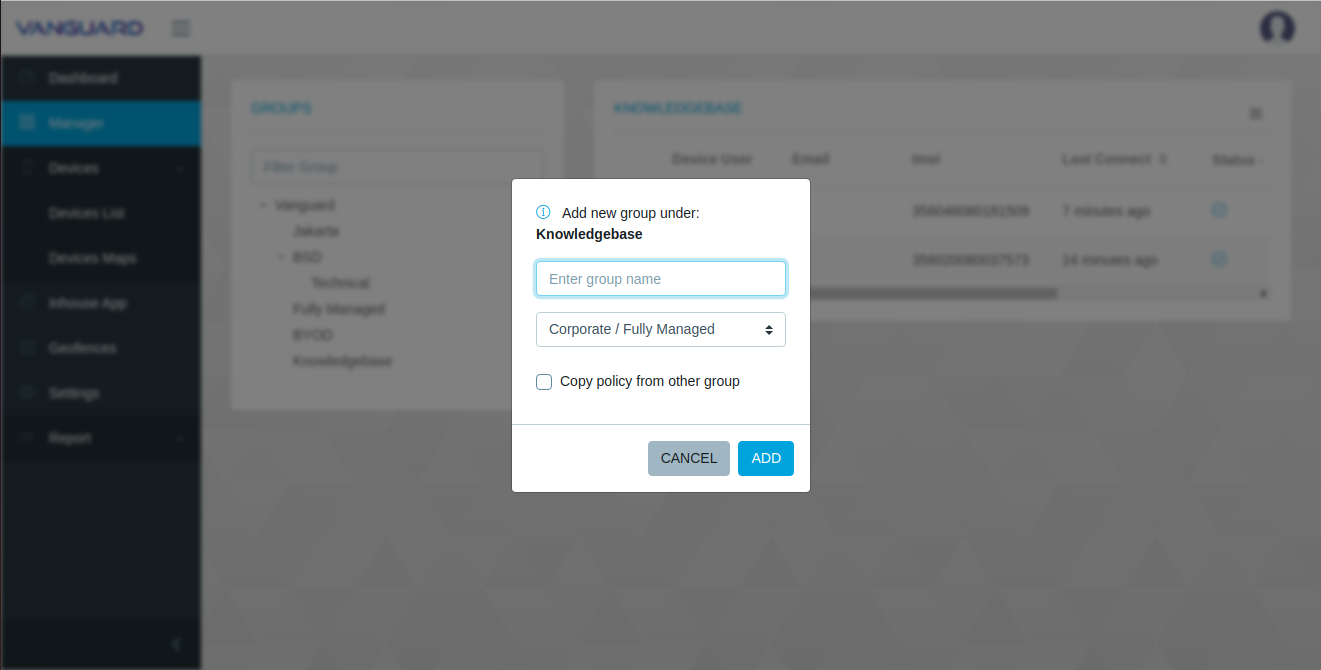
-
Here is the video tutorial:
Send Broadcast Message
- Select the parent group then right click and select Broadcast Message.
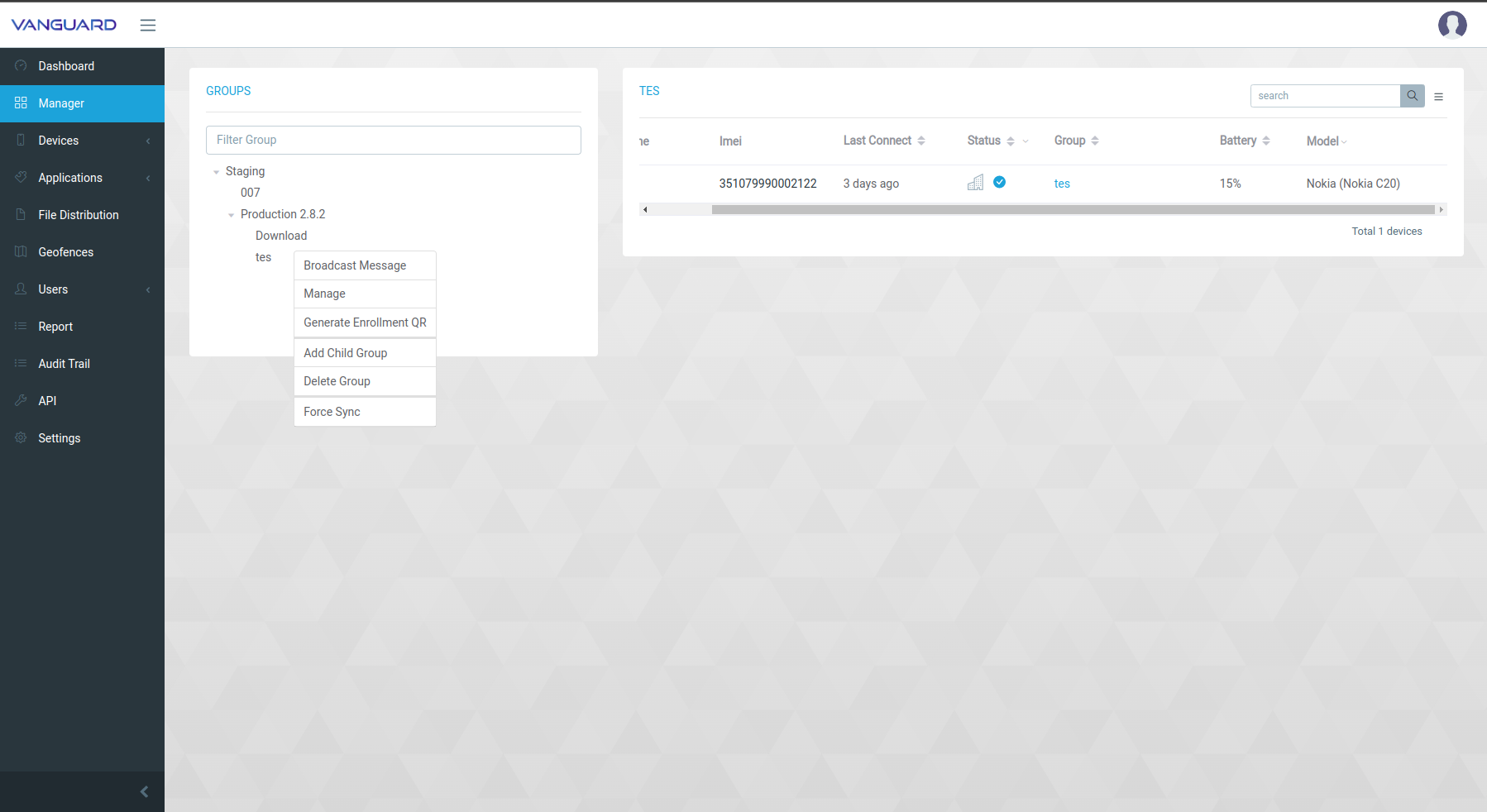
- After fill the message title and message content click -> Send. Message will be sent to all devices.
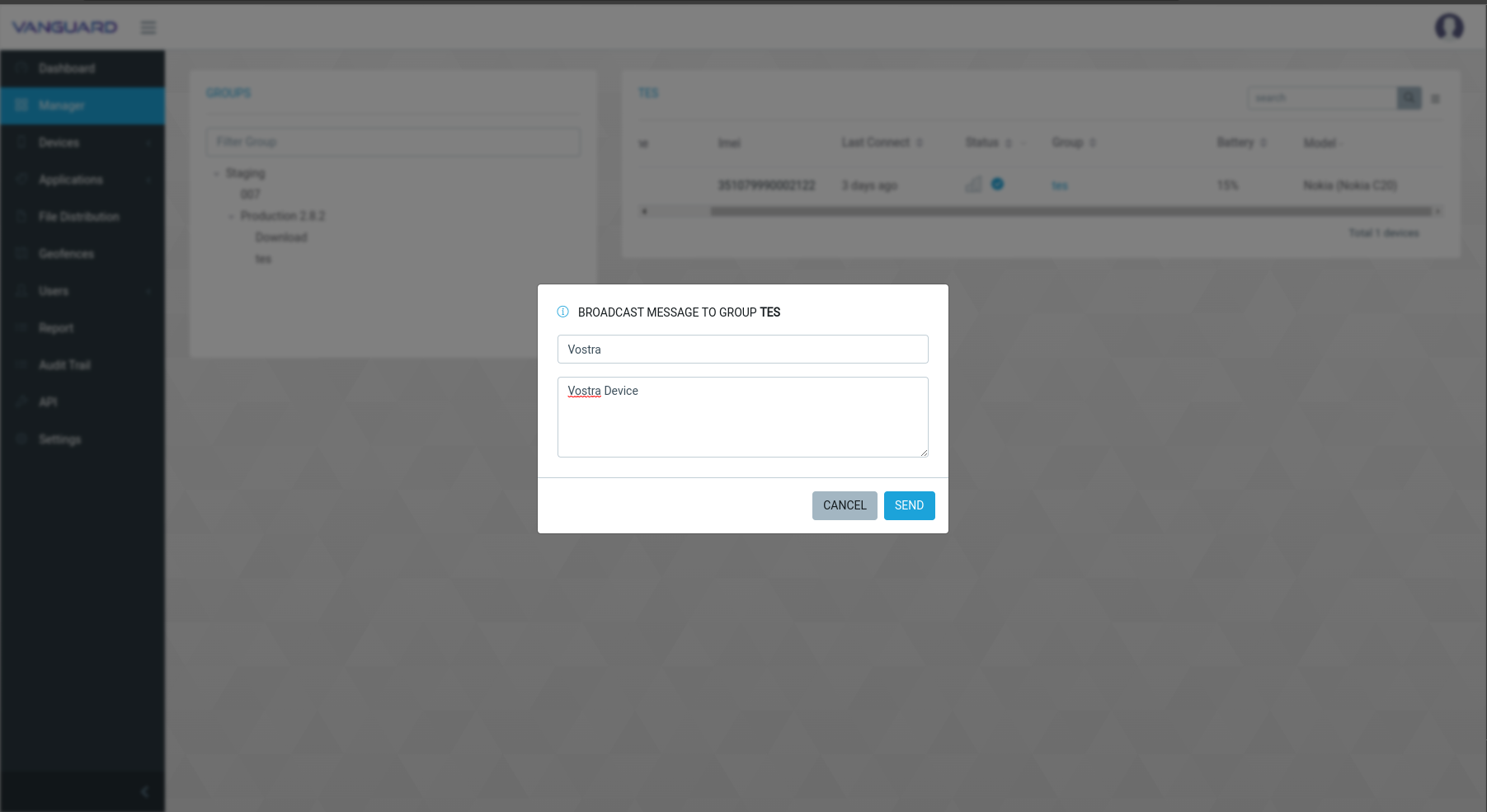
Force sync policy & install apps in a group
- Select the desired group then right click and select Force Sync.
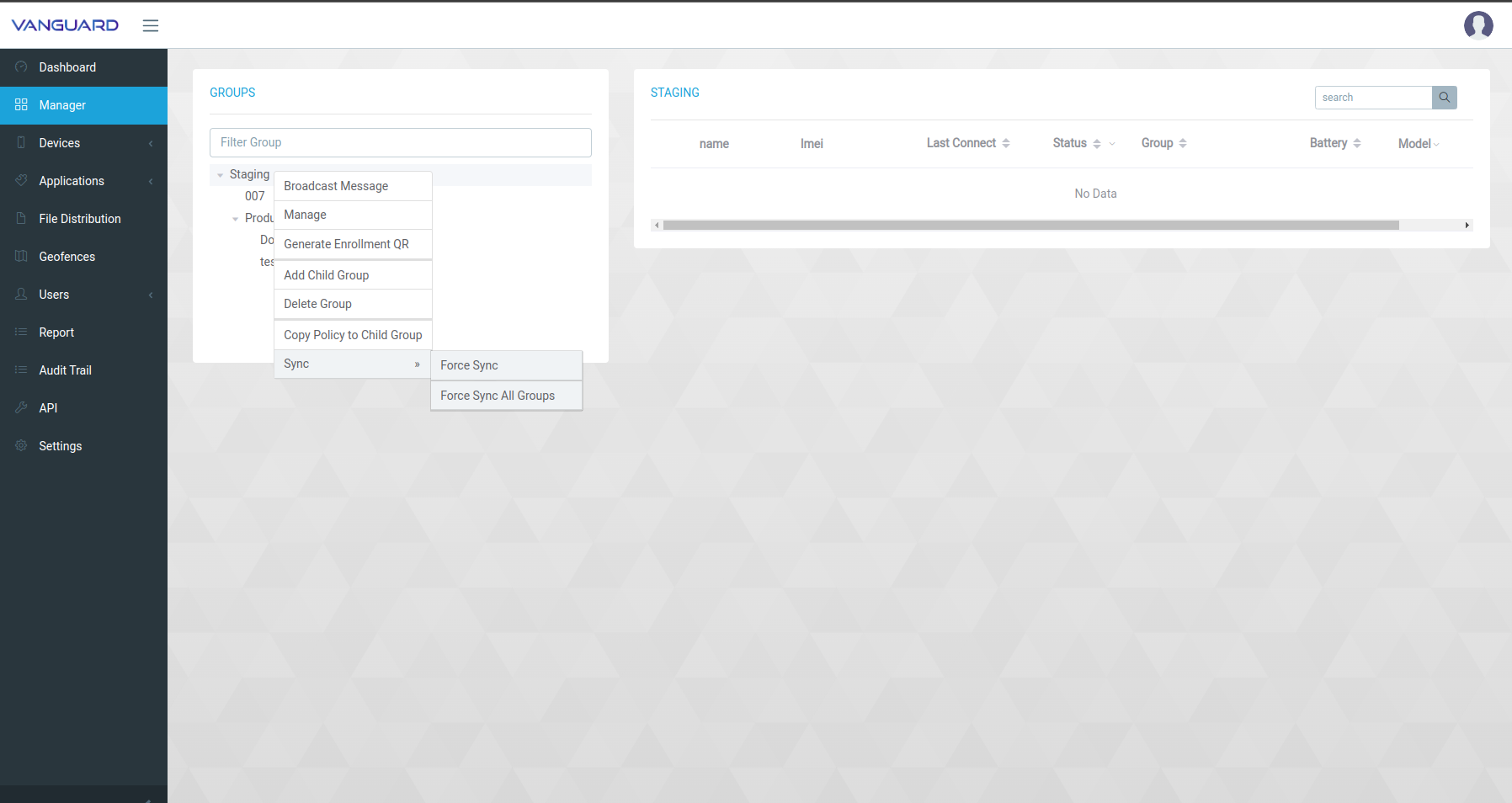
- Then a toast will appear and automatically all devices in the group will force update the policy & install app.
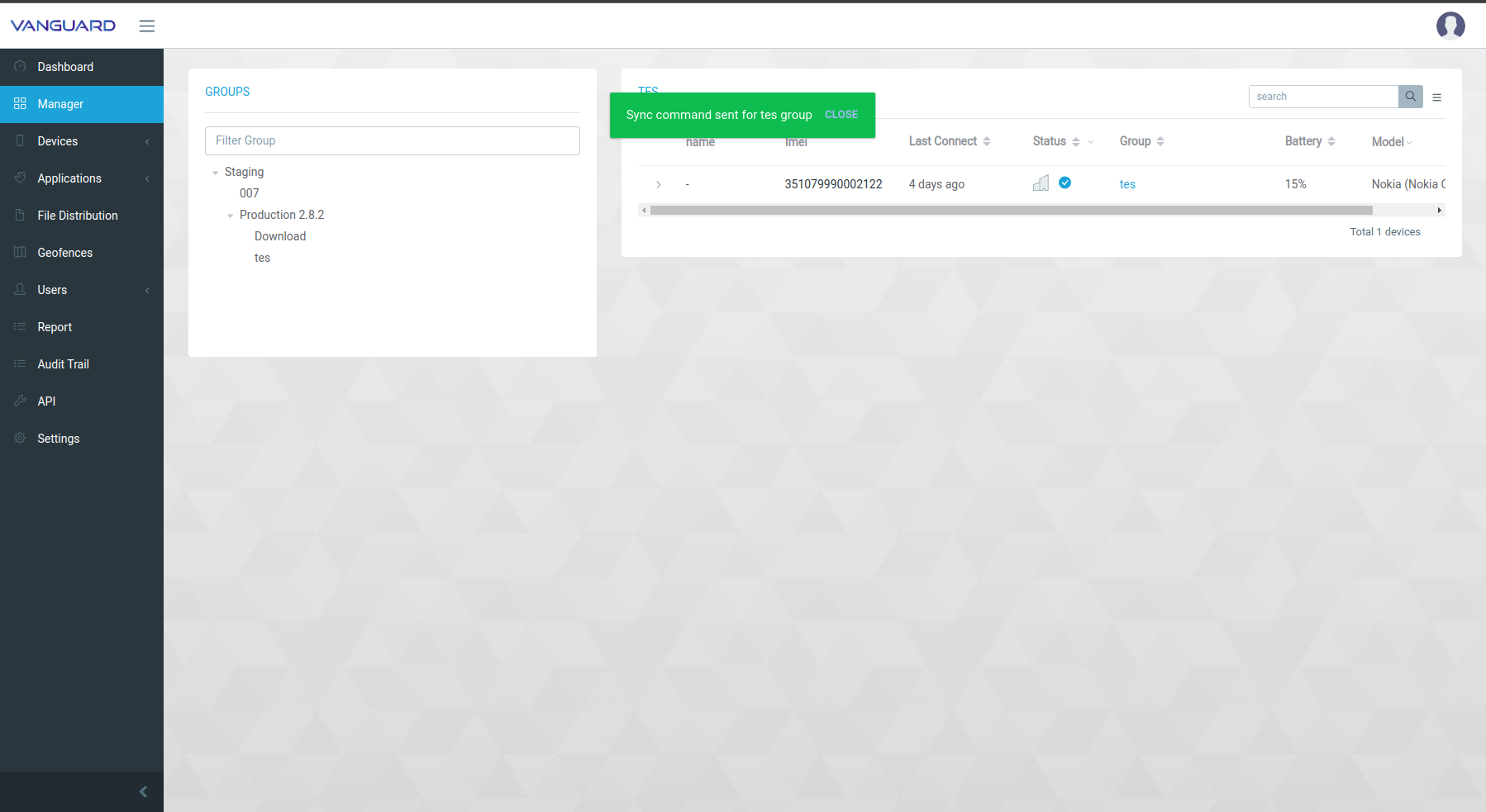
Force sync policy & install app on all groups
Only in the top group.
- Select the top group then right click and select Force Sync All Groups.
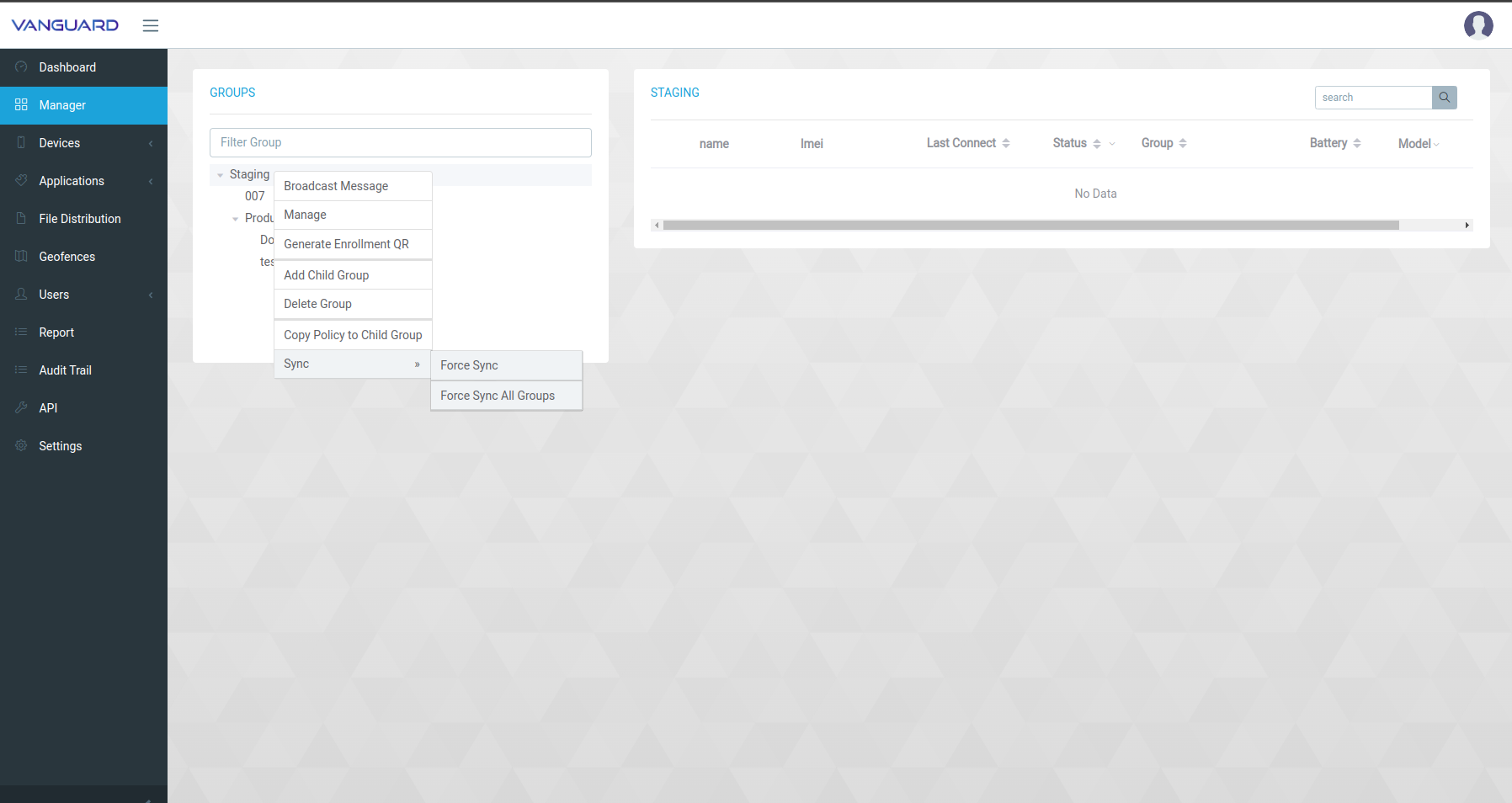
- Then a toast will appear and automatically all devices in all these groups will force update the policy & install the app.