In the application tab, you can manage application policy, update application settings, manage applications according to the installation mode.
- To manage the application through the menu Manager, then right click on the group to be managed then select Manage.
- Then the following screen will appear, then select the tab Application
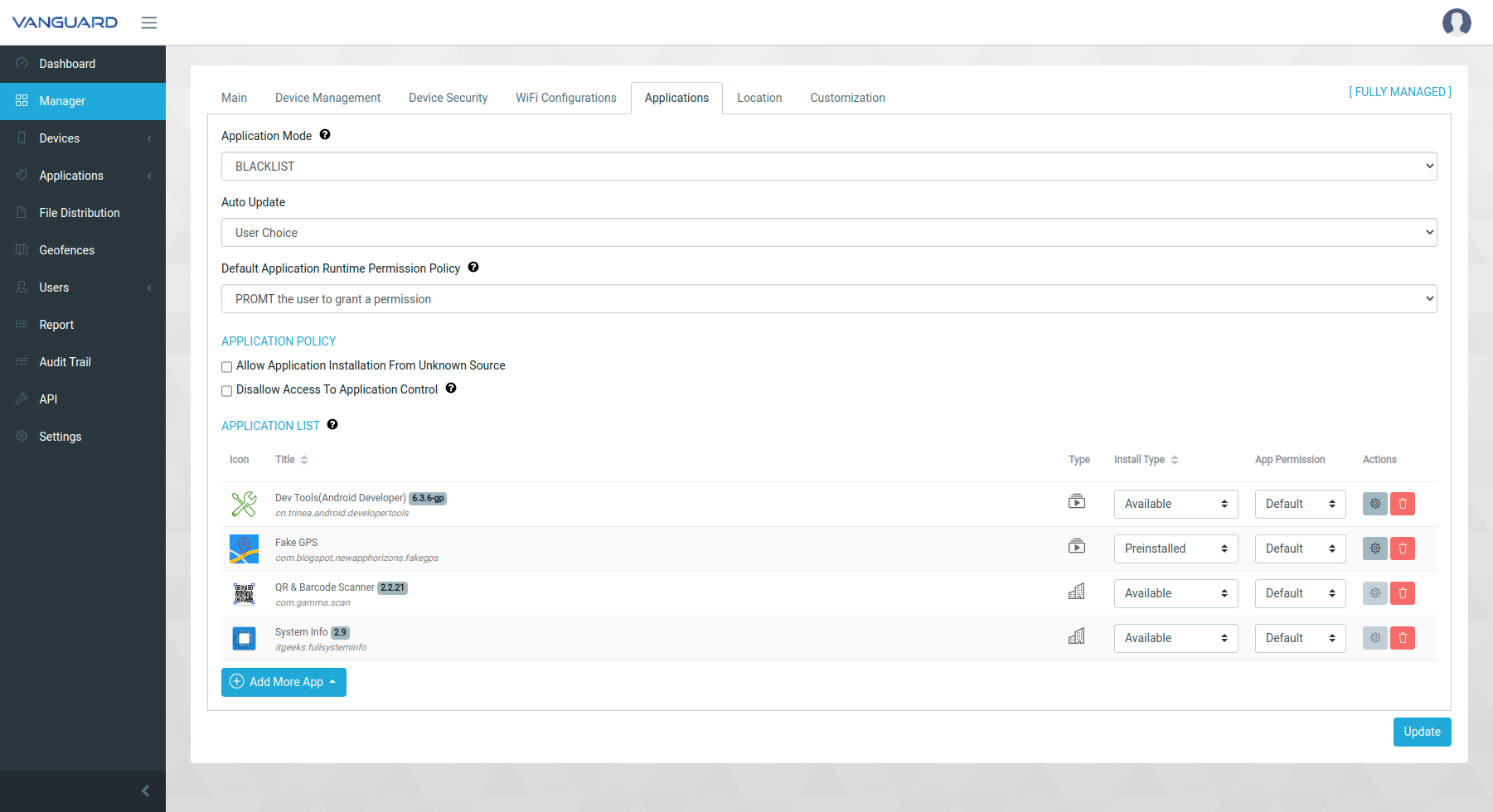
For application there are 2 modes that is Whitelist dan Blacklist.
- Whitelist -> Applications that can be installed on the device are only applications that are listed on the dashboard, all applications that are not on the list cannot be installed / auto uninstalled.
- Blacklist -> All applications can be installed on the device, except the application which is listed on the dashboard with blocked status.
Auto Update there are 4 options: - User Choice(gives the user the option to update now / later)
- Never(if there is an application update then the application will not be updated)
- Over Wi-fi Only(the application will be updated automatically if the device is connected by wifi)
- Always(If there is an application update, the application will be updated automatically).
Default Application Runtime Permission Policy -> is the permission policy default setting for permission requests globally when the app process is first run: - PROMPT will show permission requests just like a normal phone.
- GRANT will automatically grant all permissions.
- DENY will automatically deny all permissions.
Installation Mode: - Force Install -> Auto install and disable uninstall
- Preinstalled -> Auto install and able to uninstall
- Blocked -> Cannot be installed and Auto uninstall
- Available -> Can be installed and can be uninstalled
- For Application List there are several things that can be set such as permissions for each permission required for each application, desired installation mode, permissions for each application, and the following app config for details: