In the location tab, we can create operational policy for devices based on areas and actions if the device violates the geofence area.
-
To manage the location through the menu Manager, then right click on the group to be managed then select Manage.
-
Then the following screen will appear, then select the tab Location
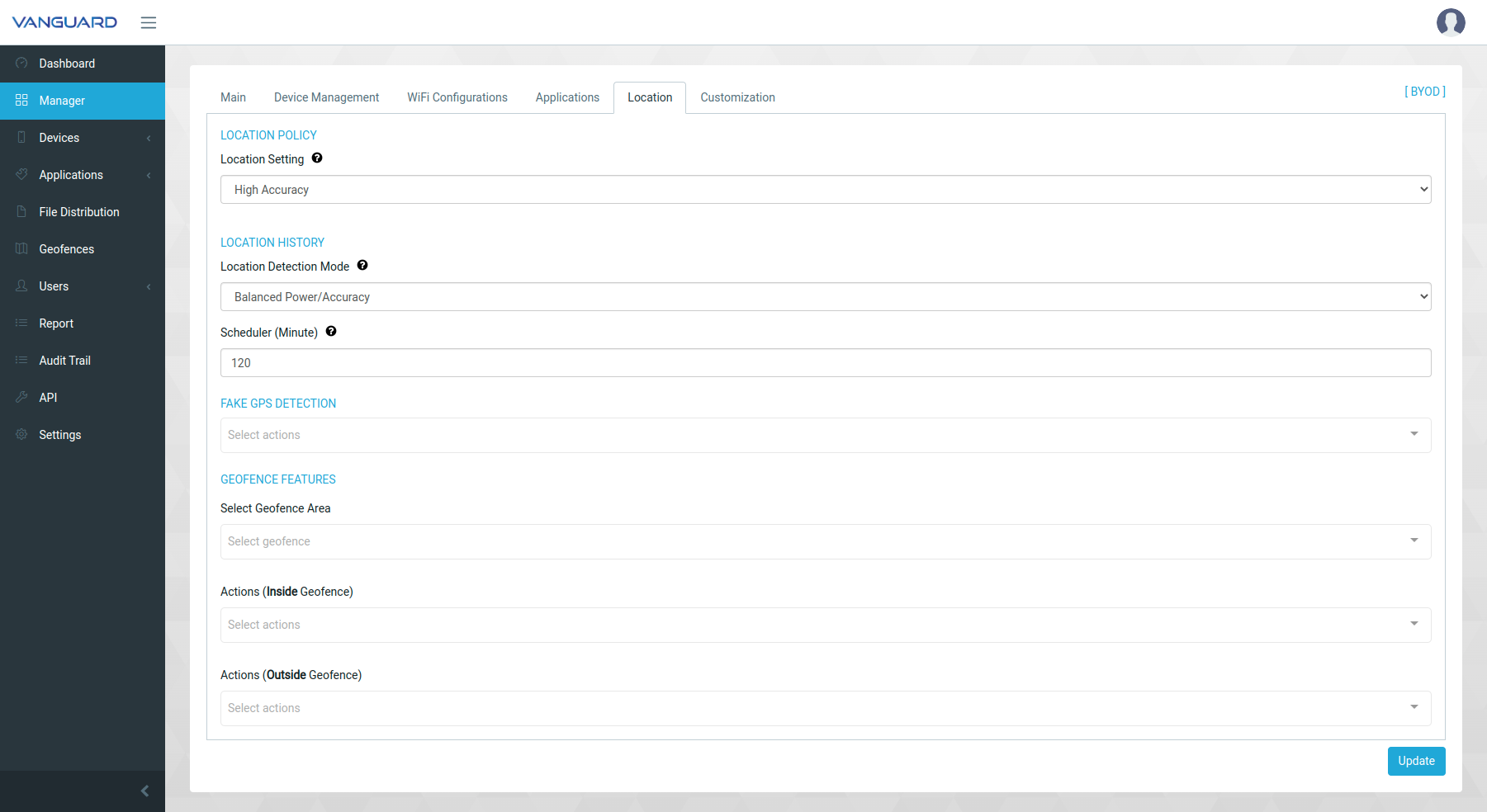
-
Location Mode
- High Accuracy
- GPS Only
- Batteray Saving
- OFF / Disable Location Detection
Use this setting to request the most precise location possible. With this setting, the location services are more likely to use GPS to determine the location.
Use this setting to request location precision to within a city block, which is an accuracy of approximately 100 meters. This is considered a coarse level of accuracy, and is likely to consume less power. With this setting, the location services are likely to use WiFi and cell tower positioning.
Use this setting to request city-level precision, which is an accuracy of approximately 10 kilometers. This is considered a coarse level of accuracy, and is likely to consume less power.
Disable location-based features
-
Location Detection Mode To set how many minutes it instructs the device to query for coordinates, and sends back the coordinates of the device.
-
Fake GPS Detection There are 2 options when a mock location application is found, namely displaying a notification when the application is run and suspending the application.
-
Geofence To list this Geofence can be aped from the sidebar menu Geofences. For Inside used to set when the device is in a predefined geofence coordinate area whereas Outside If the device exits the predetermined geofence coordinate area then the Geofence info device will have a status outside geofence and the device will pop up a notification / raise a notification and cannot close / suspend the device according to the selected settings.