Password
Device password settings, if enabled, the device will apply a password according to the value set by the user according to the password criteria that have been set on the dashboard.
- To manage passwords, you can go to the menu Manager, then right click on the group to be managed then select Manage.
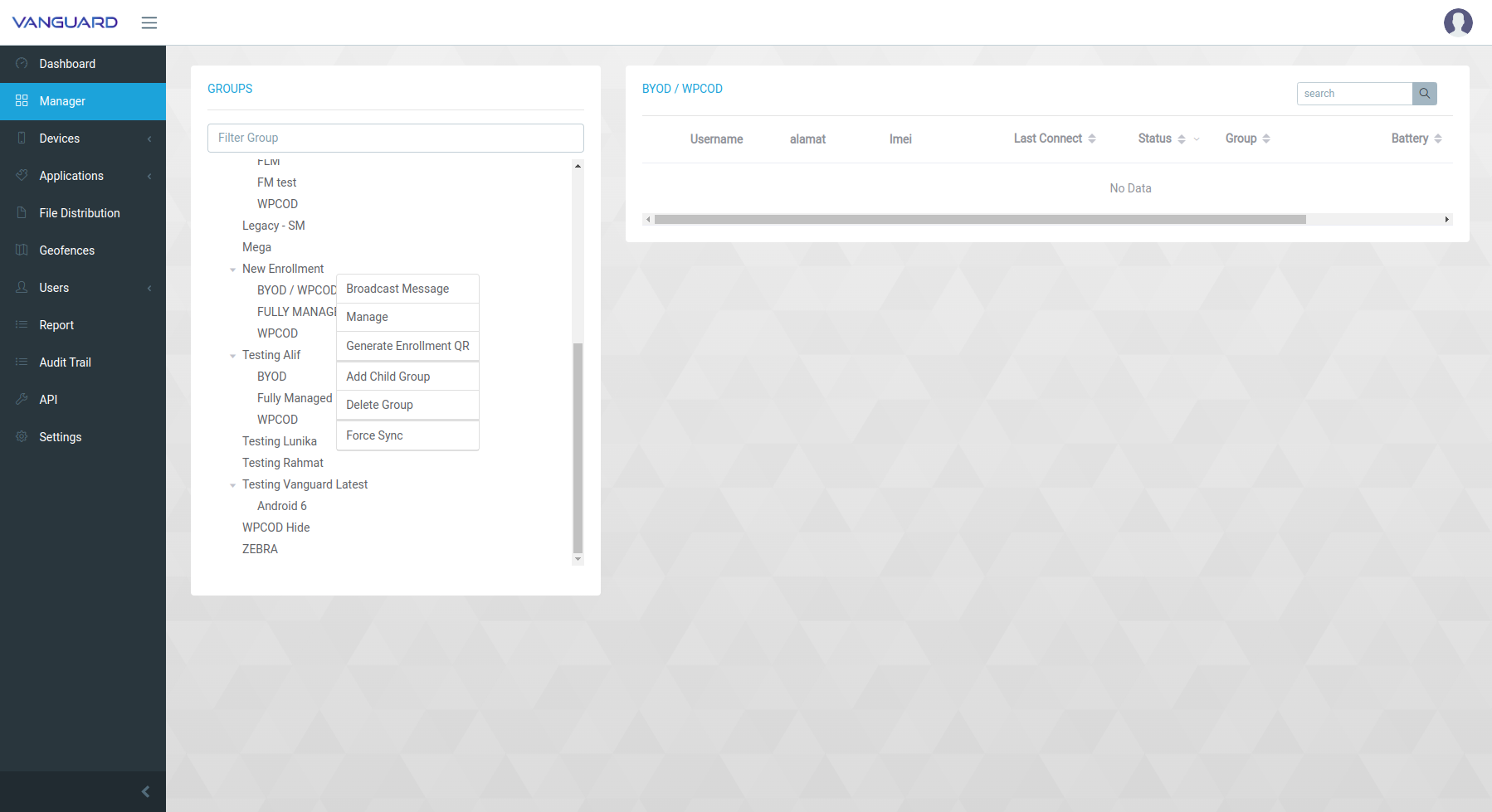
- Then the following screen will appear, then select the tab Main -> Device Password. On options Password Policy select the password criteria that will be used.
- None
- Biometric
- Any Passcode
- Numeric
- Numeric Complex
- Alphabetic
- Alphanumeric
- Complex
- Enforce Password
No password requirements.
Require biometric authentication.
Require passcode with no specification.
Require passcode with numeric characters.
Require passcode with numeric characters, no repetitive and ordered.
Require passcode contain alphabetic (or symbol) characters.
Require passcode contain at least a letter, and a numerical digit
Require passcode contain at least a letter, a numerical digit and a special symbol.
Will force device using password that already define in portal.
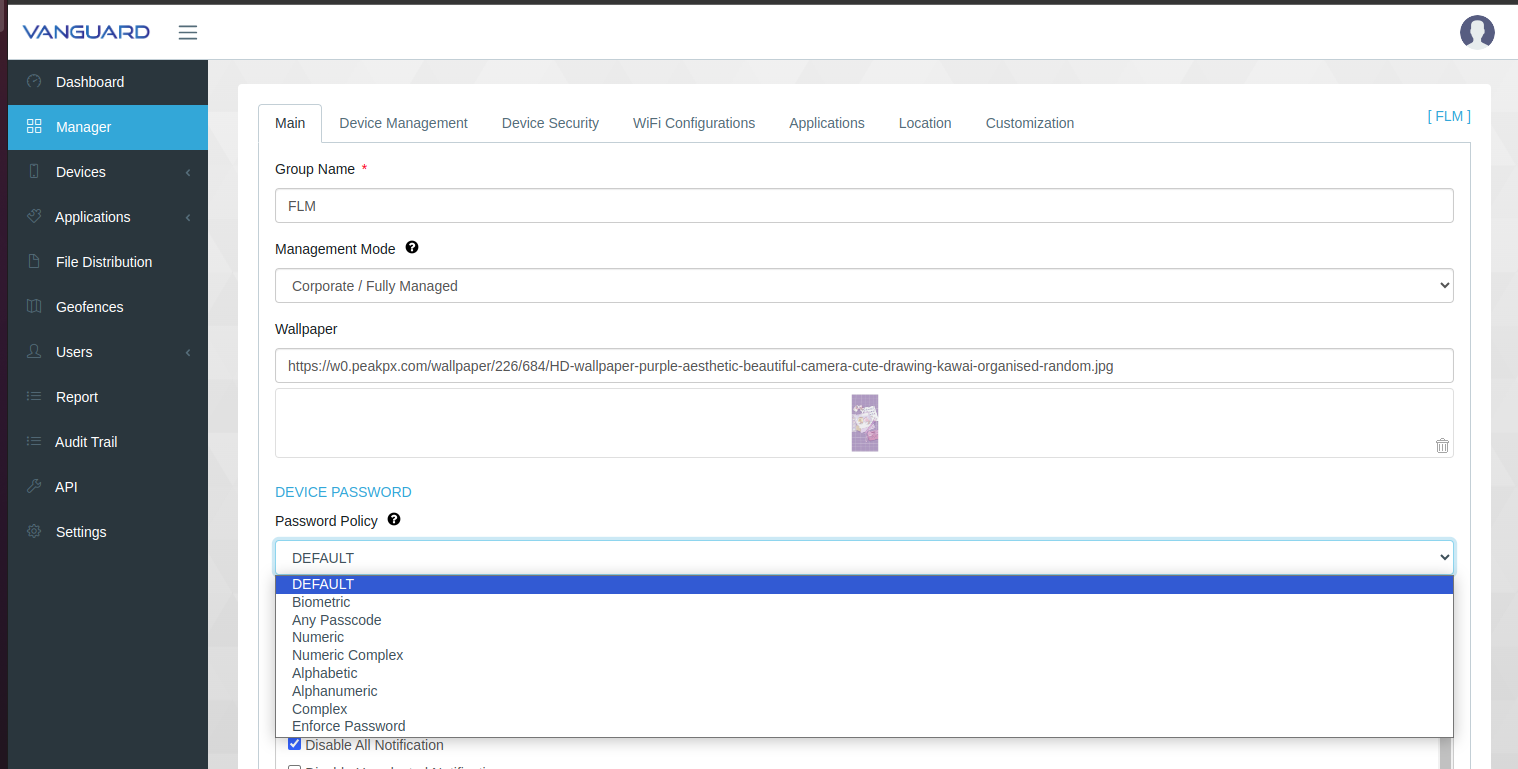
Example using Numeric criteria
- Choose a password policy Numeric
- Password Enforcement Grace Periode (0-7) Days
- History Length
Numbers of days to enforce password policy before notification given for incompliance.
After setting this field, the user won't be able to enter a new password that is the same as any password in the history.
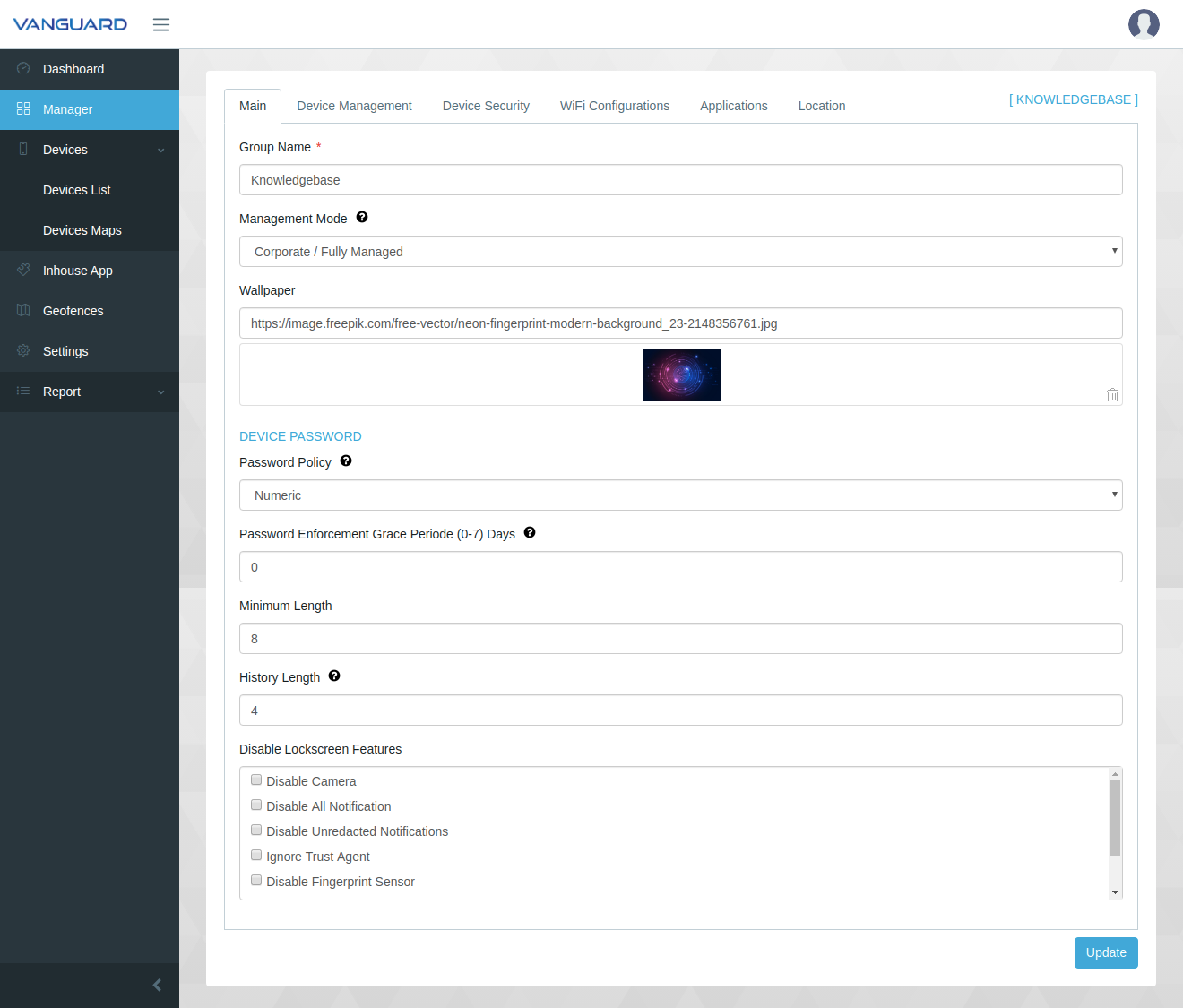
- Then press the Update button then a notification will appear on the device to create a password according to the criteria set on the dashboard.