Vanguard has an Unmanage Offline feature that can be used to unmanage a device when the device has internet problems.
Use Steps Unmanage Offline
- Contact your admin regarding your device problem
- On your device, open the Vanguard app and press VANGUARD VERSION precisely and quickly 5 times and there is any 2 options to unmanage offline.
- Factory Reset/Wipe Device :

-
Only remove vanguard :

-
A code in 6-digit numeric format will appear. Give the IMEI Device and the 6 digit code to your admin.

- The administrator enters the Vanguard dashboard website and opens the user’s device detail page and on the device detail page press button Unmanage Offline.
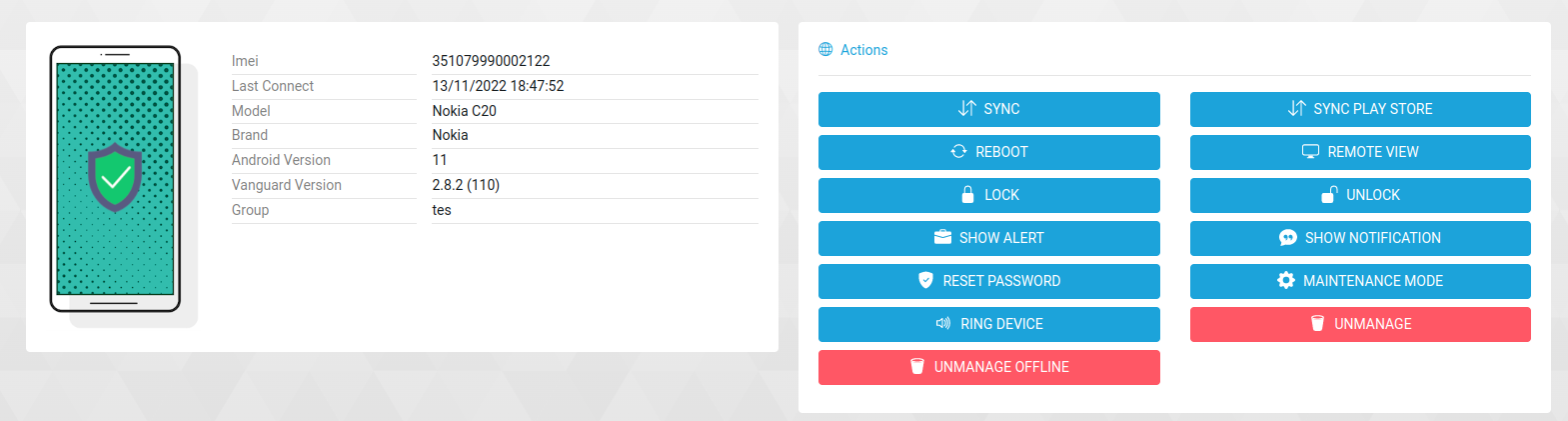
- Admin enters the 6 digit code in the input Code Device -> Generate
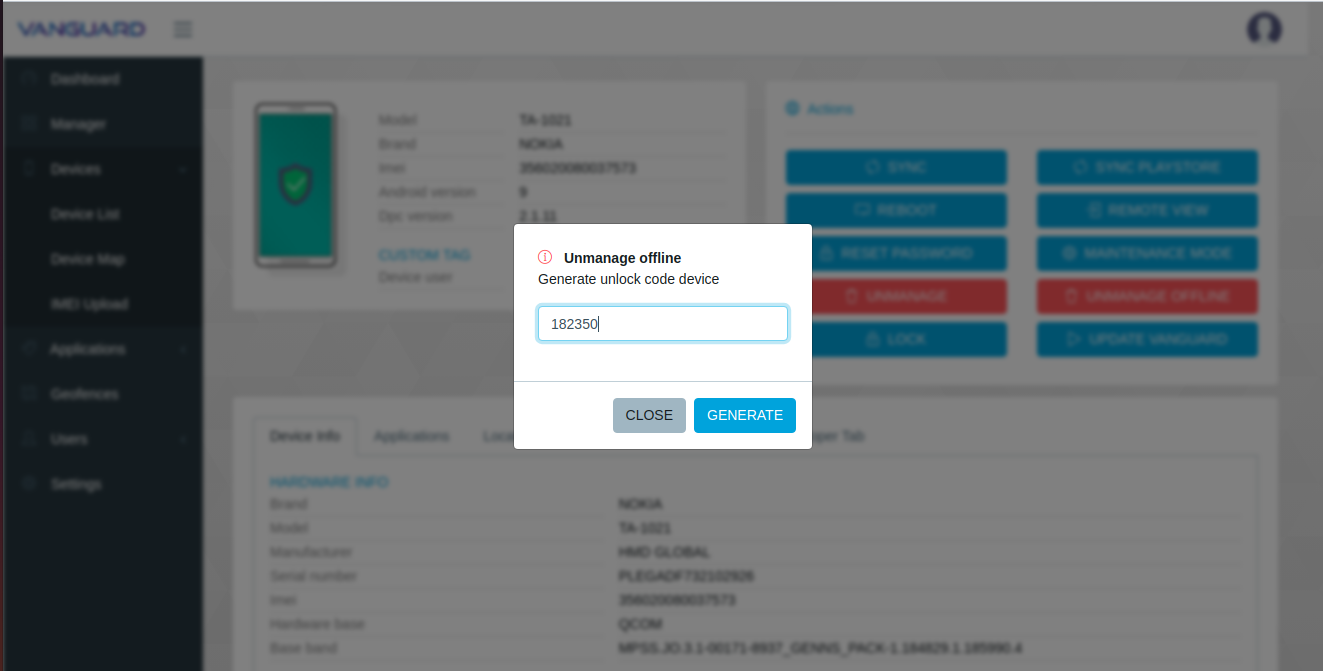
- Then a numeric code will appear, for example the following. Provide the following numeric code to the user who uses the device. This numeric code serves as the Unmanage Offline validation authentication.
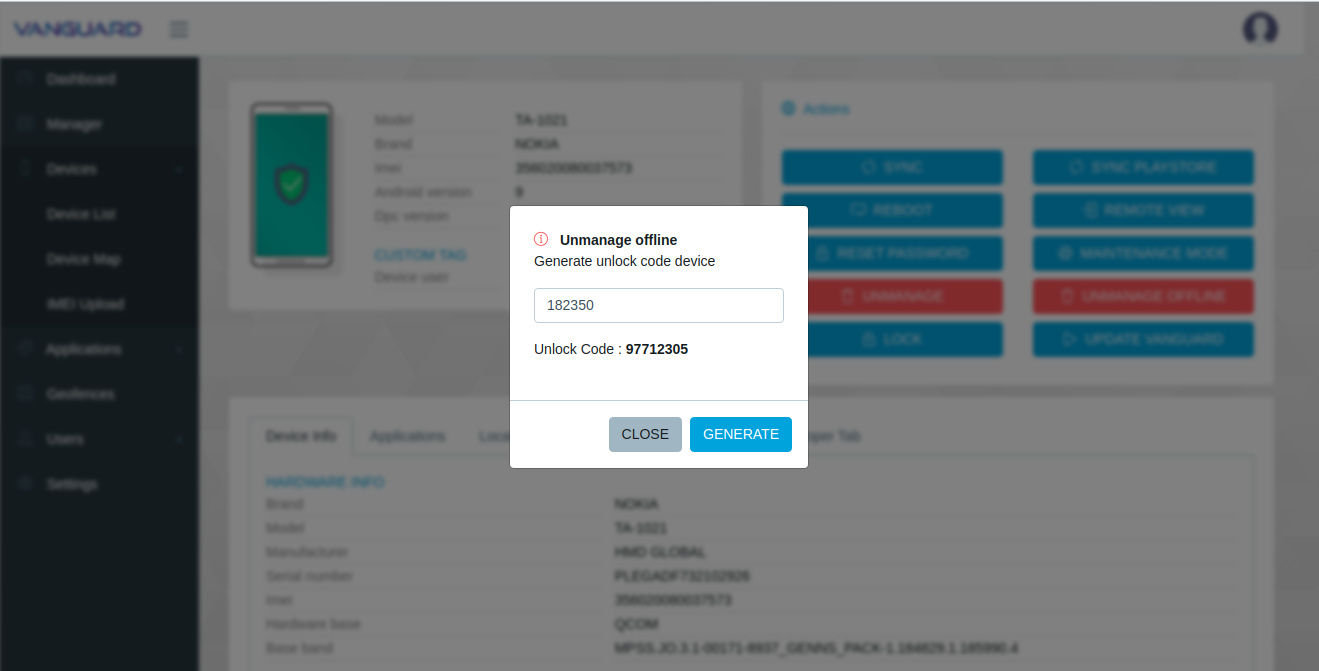
- On the device enter the numeric code and press the button Factory Reset.

- If the numeric code is correct the device automatically performs a factory reset.